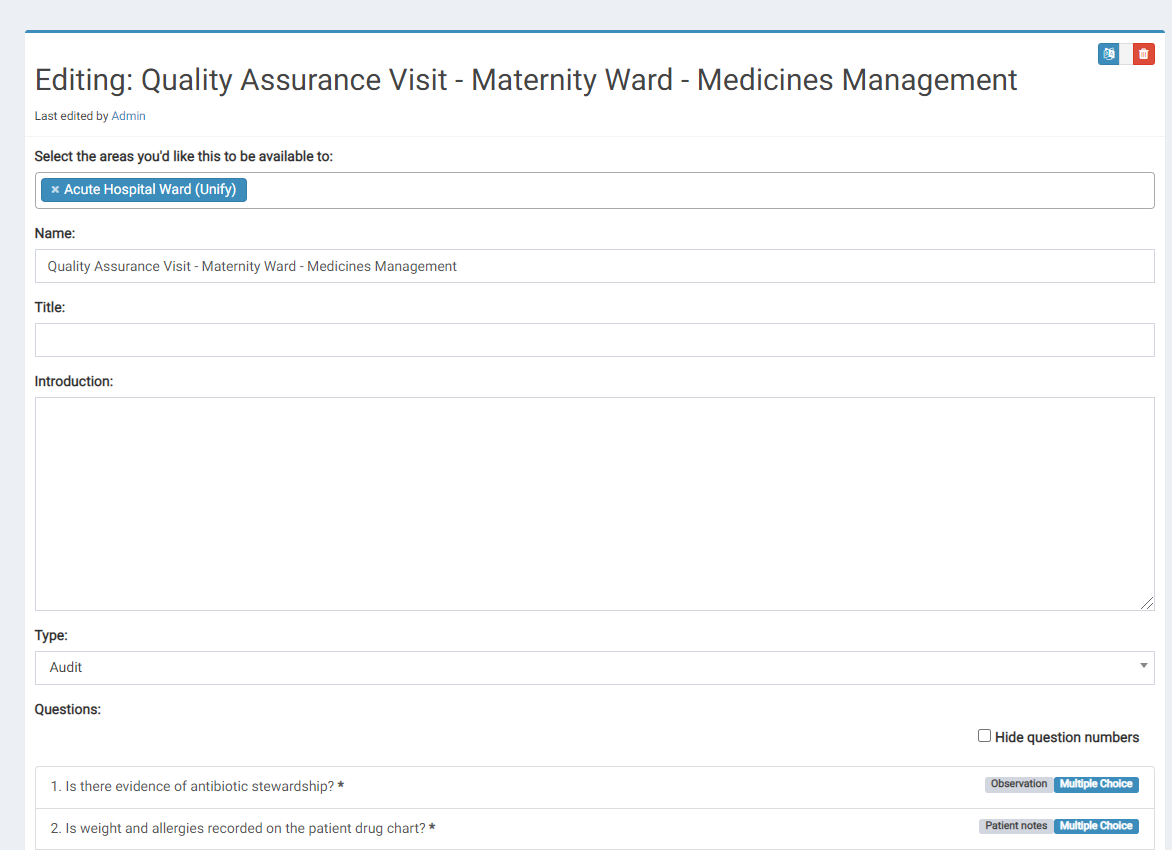Editing projects
To edit a project, go to the projects page, then click on the "action" button and select "edit".
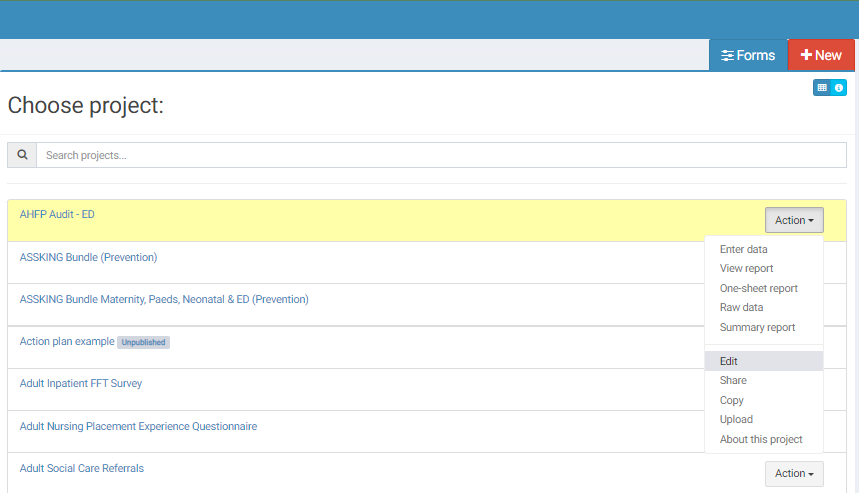
Within this section you can edit various aspects of the project including:
- The departments / areas that the project is available to
- The name of the project
- The title of the project
- The introduction
- The type of project
- The closing message
- The name of the person who requested the project
- Add a new question
The 3 action icons in the top right-hand corner allow you to translate, archive, or delete the project.
New questions can be added and existing questions edited in this section. To edit a question, click on the question.
Editing Questions
Click on the question that you would like to edit:
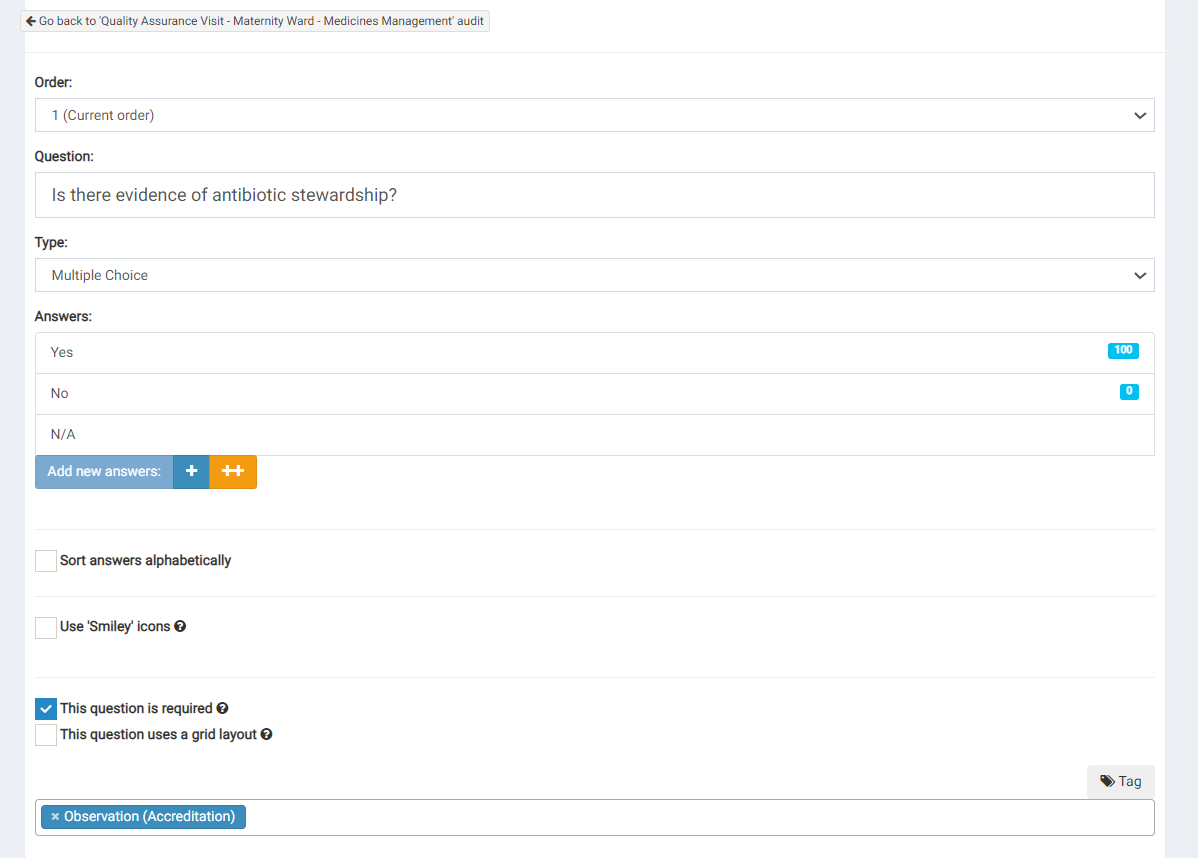
From here, you can:
- View question order and reorder questions using the interactive drop down menu
- Change the questions wording / change the question
- Change the question type (text only/ date / multiple choice)
- Edit whether its required question or not
- Update/edit tags associated with the question
- Translate/ archive /delete the question using the boxes in the top right hand corner
- Add additional answer options to the question and view/edit the way in which they are currently weighted, with 100 being the best and 0 being the worst.
To edit an answer option or how it behaves, click on that answer to go to the answer editing tool.
Editing Answers
This example illustrates the screen after clicking on the “yes” answer option.
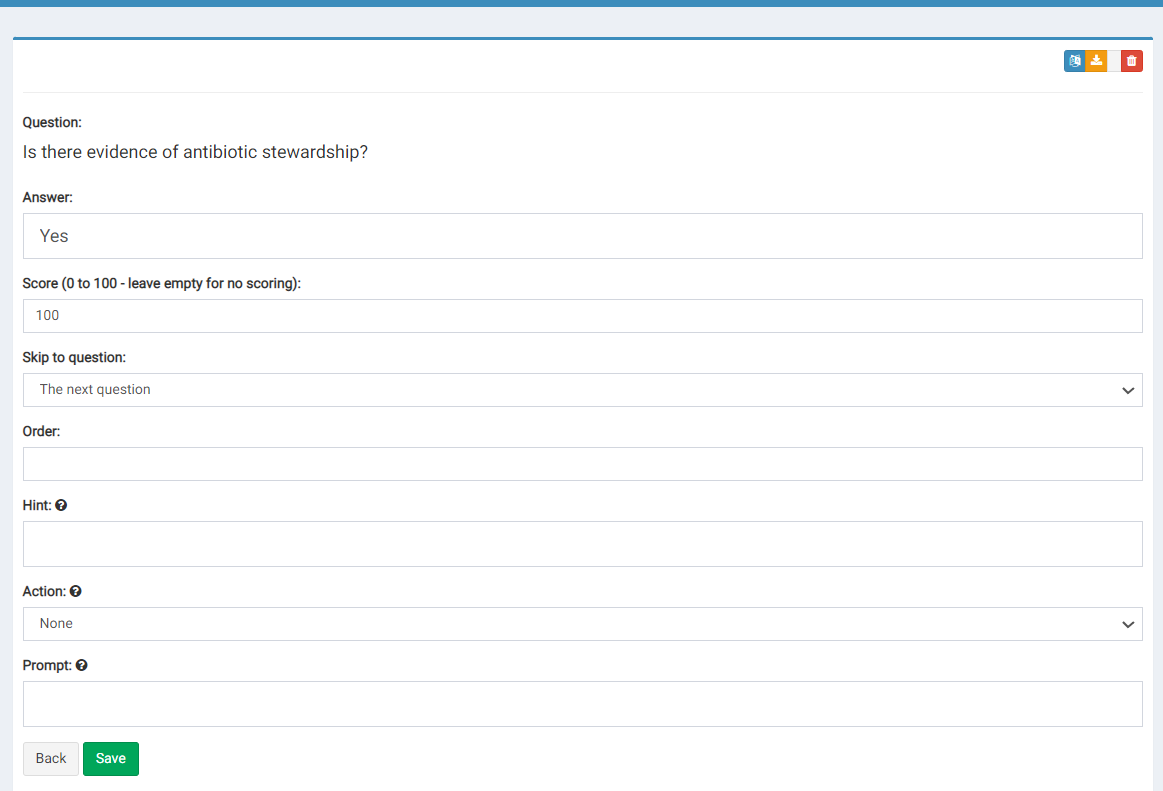
From here, you can edit:
- The weighting in the “score” section marked from 0-100. If the answer is N/A or not weighable then this can be left blank.
- The “skip to question” functionality. This creates a more streamlined user journey allowing respondents to skip over certain questions if a certain answers are chosen. For example, if the answer chosen is yes, then it may be the case that the next 2 questions can be skipped, if this were the case then "skip to question 4" would be chosen from the drop-down menu.
- Answers to include hints (this information will appear above the text box), actions (where you can select what will happen when this answer is chosen) and prompts (this text will appear next to the action box) in this section.
- As with all the editing pages within the system, the translate/archive/delete option is in the top right hand corner.
Make sure to select the "Save" button after making edits, whether you are on the answer editing page, the question editing page, or the project editing page.