Entering Data
Data can be entered either on an audit by audit basis, or in bulk through a spreadsheet upload.
Entering Data Individually
- To enter data click on the relevant project
- Then from the Action drop down list select “Enter Data”
- Answer each question in turn
- When finished press Submit
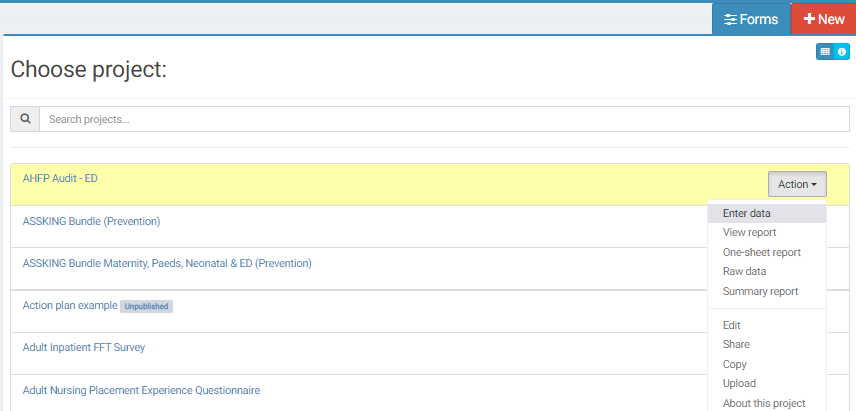
Example of a survey for data entry:
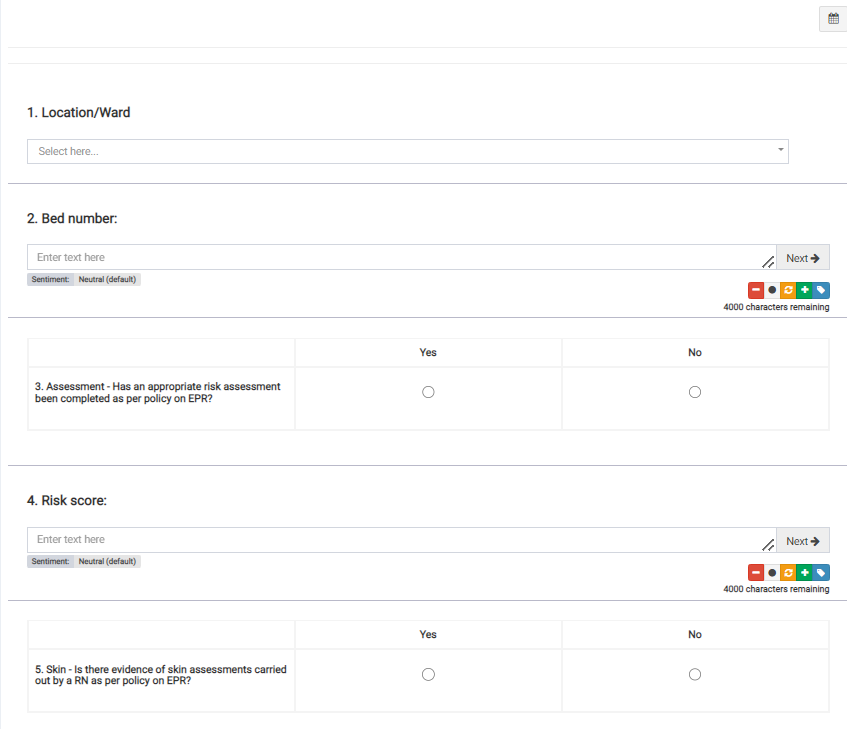
Entering Data in Bulk
Surveys are often filled out individually and then uploaded onto the system. However, there are times when large amounts of data need to be uploaded at once.
To upload data to your project in bulk, follow these steps:
Click on the relevant Project , then click the "Upload" button from the action list:
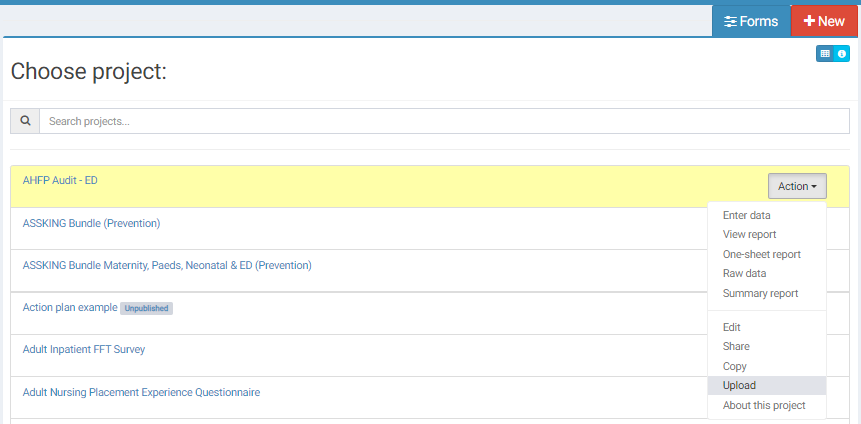
- Choose the date that the data corresponds to.
- Choose your template:
- "Get submission file for one month": Use this template to enter data for a single month. In this format, data is entered into separate tabs, one tab per question.
- "Get submission file for multiple months": This uses the same template as the first option but allows you to input low-frequency data across multiple months. For example, for data such as Healthcare Acquired Infections (HCAI).
- "Get bulk upload file": This template allows you to add a large amount of structured data to the system.
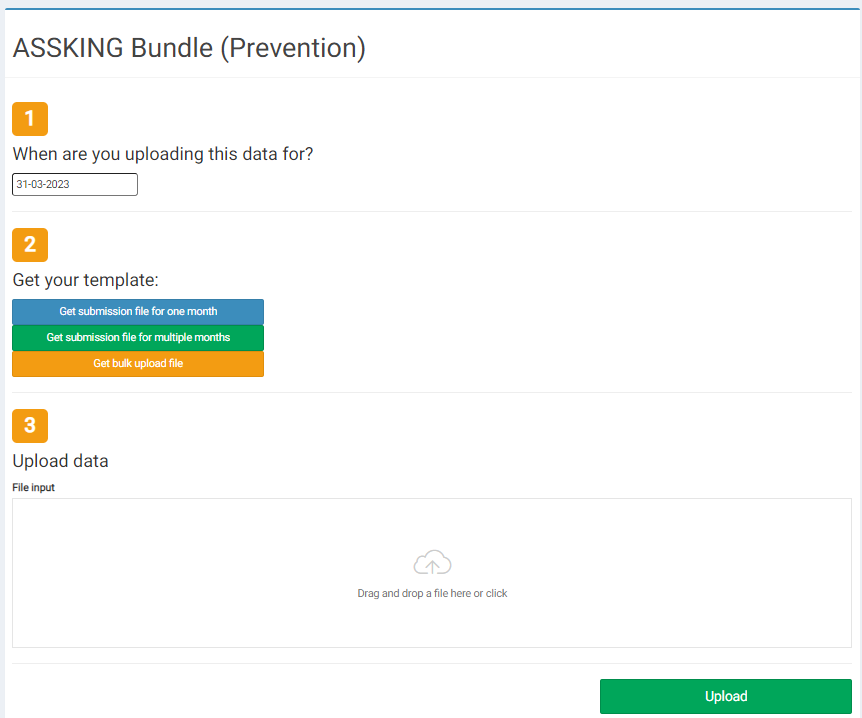
- Once you have uploaded the data into the relevant spreadsheet template, drag and drop the file into the "Upload Data" section and press the green "Upload" button.
- You will then see an alert confirming that your data has been uploaded successfully.
Top tip: If there are issues with your data, double-check that all cells are unhidden and there are no blank rows or columns in the uploaded data.