Adding and Editing Users
Editing a User
To view / edit a user or staff member within the services section simply click on the Area that you want to edit and select the relevant “Staff” from the drop down menu:
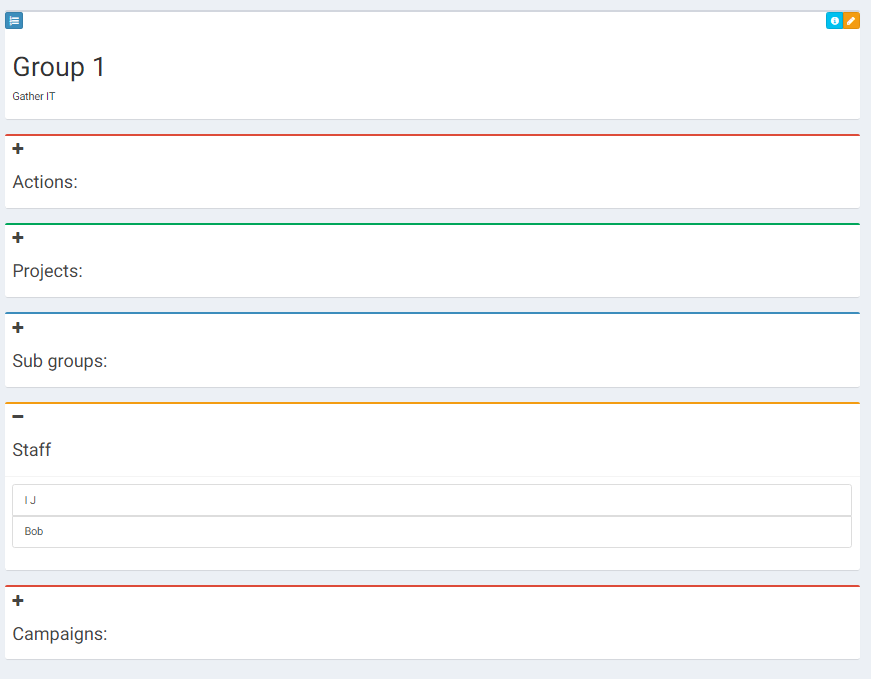
Click on the name of the person that you wish to edit:
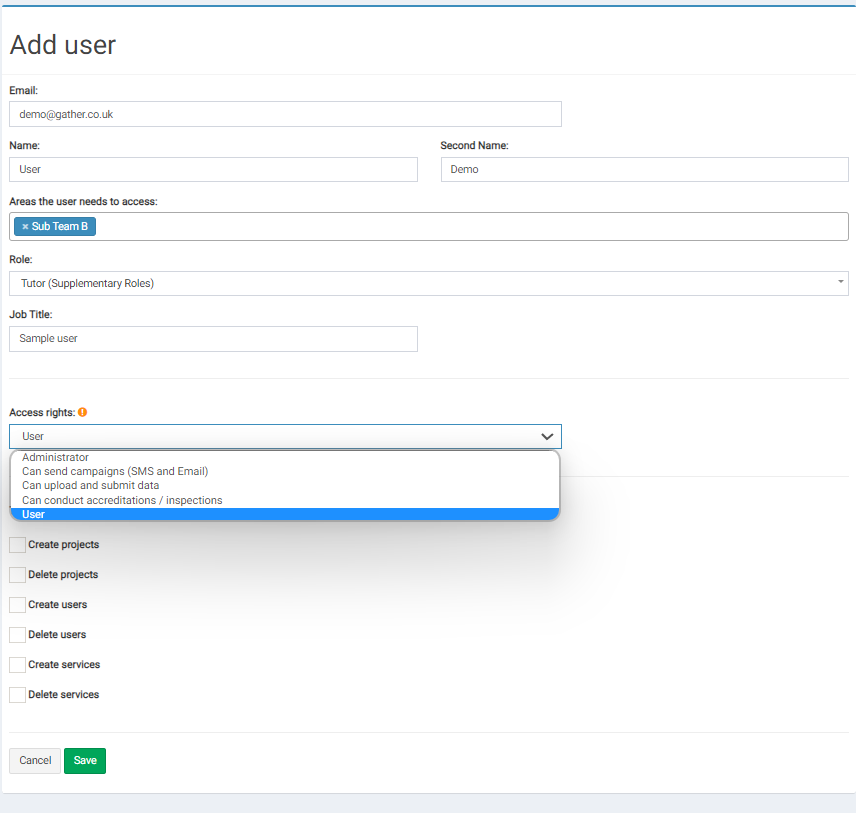
Here you can edit:
- The users name
- Their email address
- Areas that they have access to
- Role
- Job Title
- Access Rights (Administrative users have full access to the system. Please be careful when granting this level of access)
- “This user can” allows you to set whether or not the user can create / delete projects, users and services.
Once you are happy with your changes save the edit.
Adding New Users
To add a new user click on the “Users” section on the main menu and then the “new” button in the top right hand corner.
You will be brought to a page like this (same as the page we discussed in the editing section above):
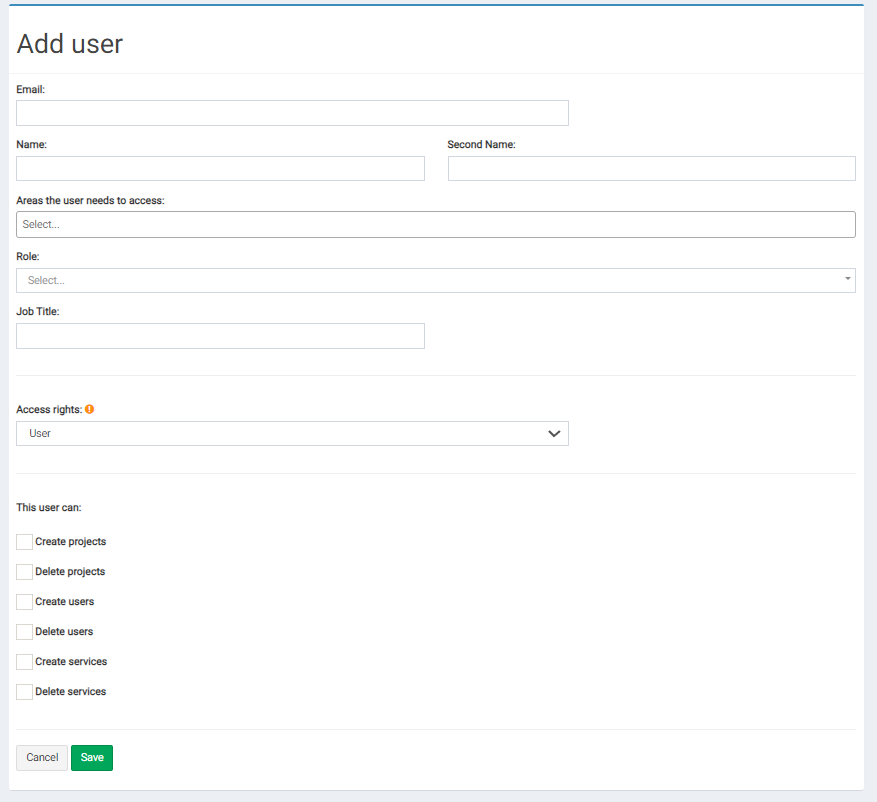
Fill in all the relevant details and hit save for the new user to be added to the database.
Once you have added all the relevant users you can send reminder emails and reports easily. For more information on how to do this see the User Management section.