User Management
Users can be added, edited and deleted easily in the “Users” section.
There is also lots of additional user functionality in this section that can be utilized such as seamlessly sending reminder emails to users to register and sending personalized emails with links to reports to specific users / groups of users.
The landing page of the users section looks something like this:
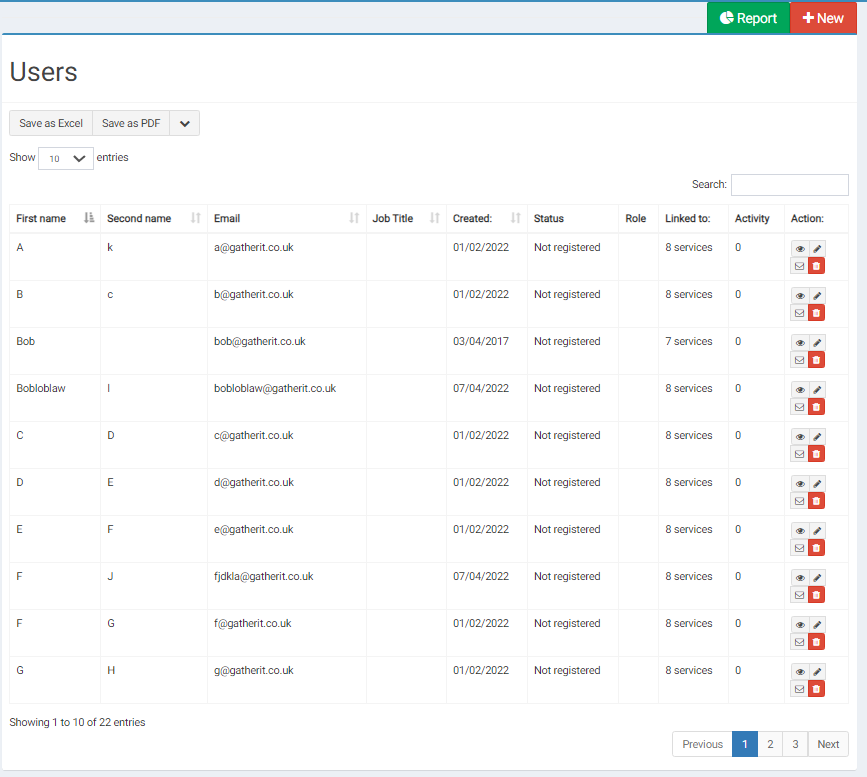
In this section you can:
- Add new users
- Send reports to users
- Save user details to a spreadsheet / PDF to save and / or print
- Filter the user list by name / type/ role, etc
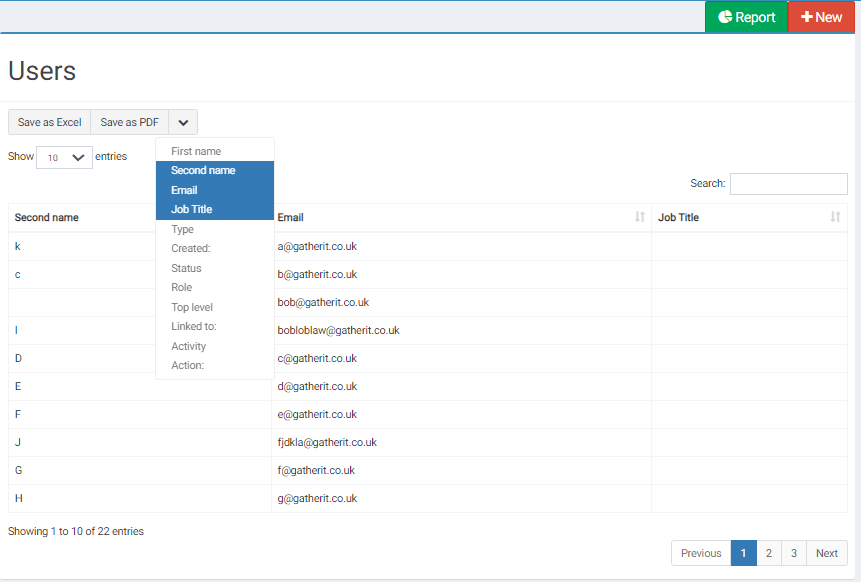
- Send a registration email to all users that haven’t yet activated their accounts (through the green “Report” button in the top right hand corner).
- Send personalised emails with links to reports to specific groups of users ( also through the green “Report” button in the top right hand corner)
Sending Reports and Reminder Emails to Groups of Users
Click on the green “Report” button on the top left hand corner and you will be brought to this page:
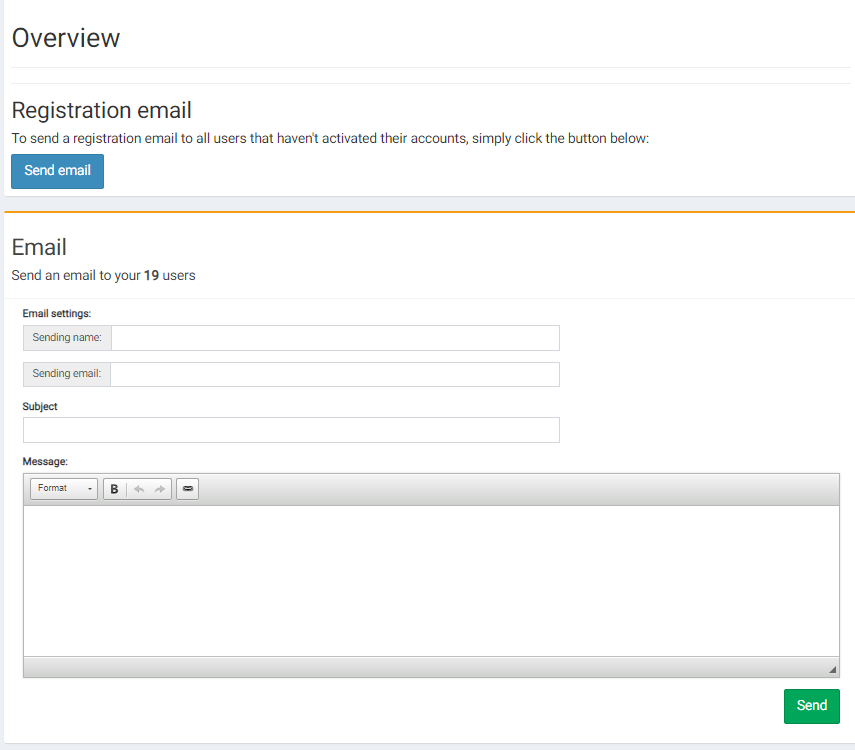
From here you can choose to send an activation reminder email or a personalized email with links to any reports that you wish to share. Here is an example of a typical type of email that could be sent using this functionality:
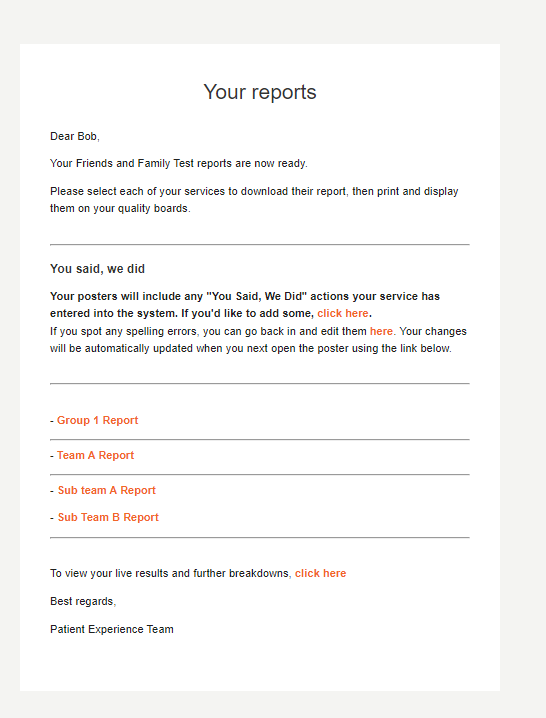
To send an email activation reminder to users individually, click on the email icon (envelope) next to their name on the landing page.

You will then see a confirmation alert that the registration email has been successfully sent to that user:
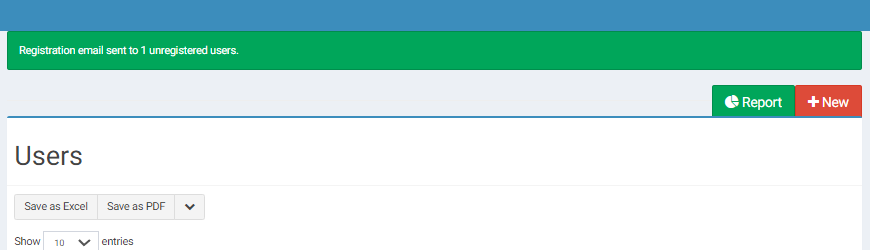
User’s details can be edited, deleted and viewed through these action icons.
Viewing a user gives a snapshot of their activity, tasks and report emails
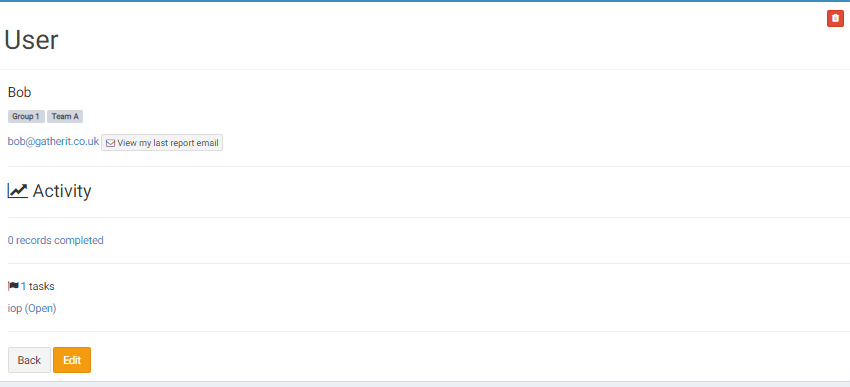
To add a new user click on the “ new “ button in the top left hand corner.