Adding new Areas / Sub Groups
A new area, or sub group, can be added by clicking on the “new” icon on the Organisational Structure page.
Sub groups can also be added through the “Sub groups” heading under a particular Service:
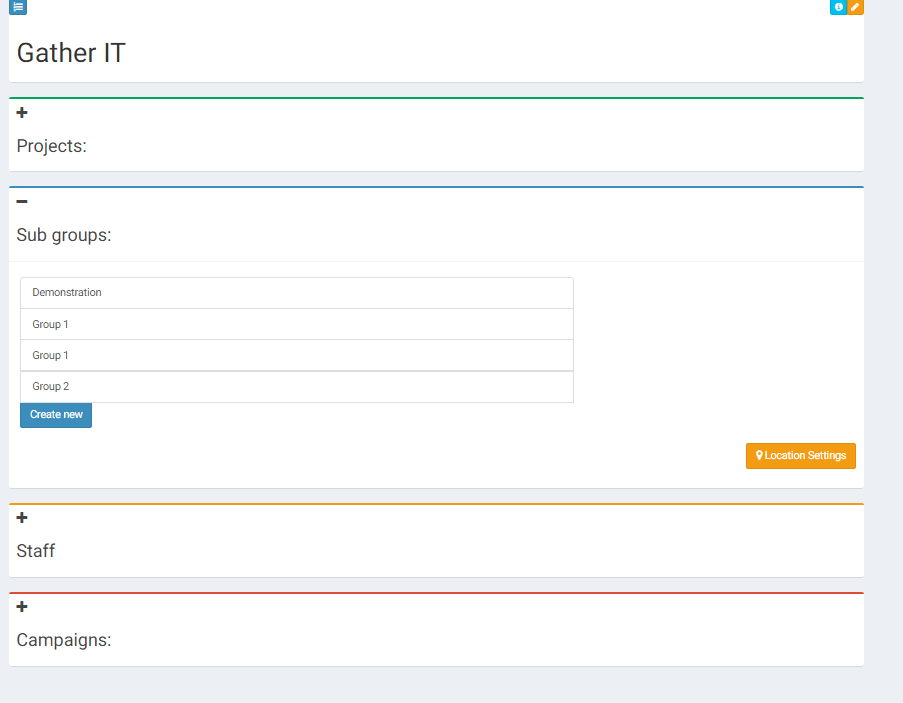
Both options will bring you to this page:
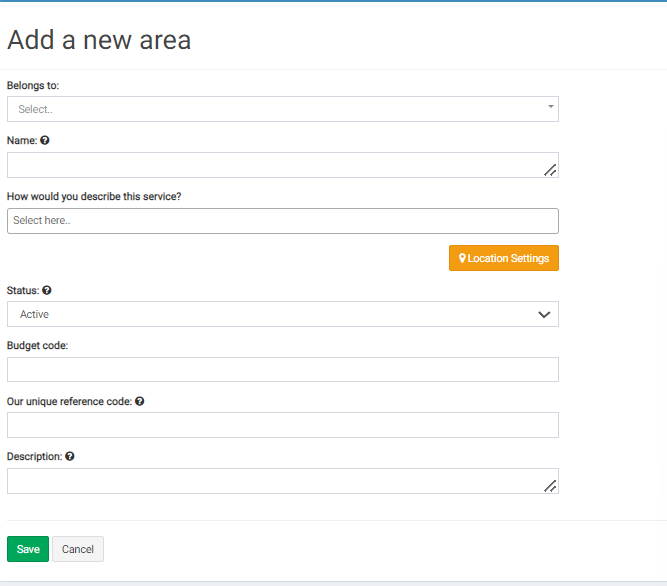
- First, select which area this new area will sit under, or which area it “belongs to” from the drop down list.
- Next add its name.
- “How would you describe this service” leads you to a drop down menu where you can choose from all the main services and specialities in your organisation.
- “Location Setting” allows you to insert the associated post code of the area, this shows a Google Map location of the area.
- Set the status of the area as active/ structure / archive.
- Budget code / unique reference code / description can also be added to the area if available.
- Press save to add the area to the area.
A prompt will appear at the top of the page to confirm that the service was added successfully and give the option to view or add another service.
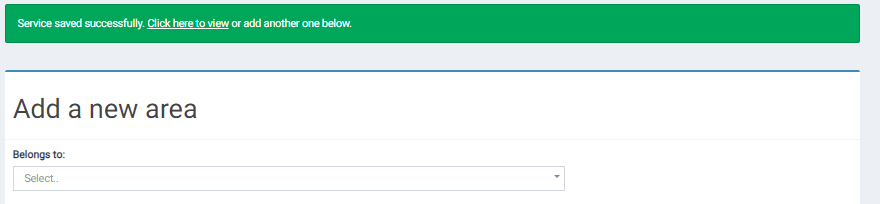
Once the organisational structure is set up and correct, users can be added. More information on adding/ editing / deleting users can be found here.
Groups can be deleted by clicking the edit button next to the area and then pressing the delete button.