Creating a Tag
Tagging allows different data from different places to be grouped under a predefined label. This predefined label, or tag, can be a service, a project, a question, a value or a keyword. Tagging gives data additional contextual information resulting in powerful metrics, impactful meaningful reports and better project management.
To create a tag, click on the Tag section on the menu and then click on "new":
- Create a name This is the name of the tag, for example "Mental Wellbeing of Older People in Care Homes". By creating a name for the tag you make it searchable.
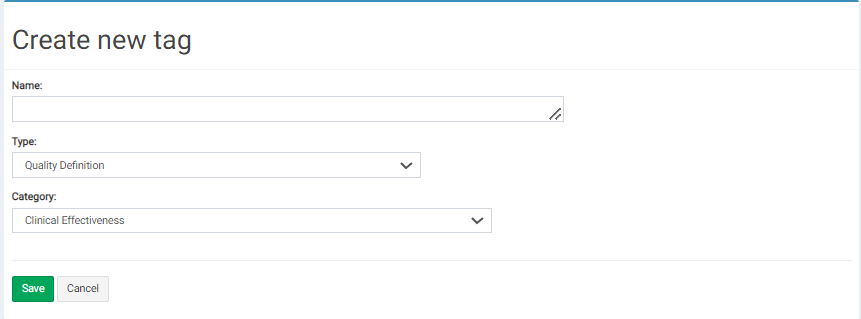
- Next, choose the "Type of Tag". If "Mental Wellbeing of Older People in Care Homes" is the tag, then "Quality Definition" might be your "Type". Lets go through each of the different types of tags in a bit more detail.
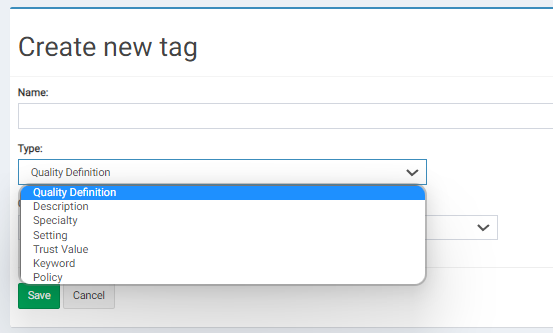
Quality Definition
Tagging by Quality Definition groups data together by any definition of quality / any theme. This can be used as a way of defining quality standards such as CQC (Care Quality Commission) domains, KLOE (Key Lines of Enquiry) or any other predetermined definition of quality or theme.
Service (Description / Speciality / Setting / Description)
Tagging by Services groups data together by setting / site / speciality/ description or any other descriptor.
There are lots of benefits to grouping together in this way:
(i) Reports are filtered more effectively, for example Inpatient / Outpatient
(ii) Projects are targeted into groupings, for example, to create an inpatient audit that is only visible to inpatient areas.
Trust Value
Data is grouped into specific trust values, for example, "excellent" "kind" "trustworthy"
Keyword
Tagging by keyword allows any comment to be read and categorized so that reports can be generated based on specific free text responses.
3. Category
Next, choose the category that your tag sits under, for example, Clinical Effectiveness.
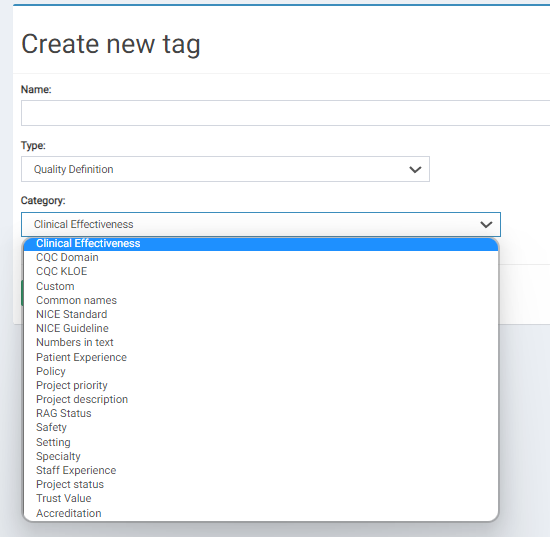
Top Tip:
If there is a group of tags that fall under the same type and category then all of these tags can be created at the same time. To do this just make sure that each tag is numbered and each has its own separate line in the “Name” section, select the associated tag type and category from the drop down lists and then save.
Using Tags
Once the tag has been created the data can be tagged, creating metrics, dashboards and action plans.
In the example below the question has been tagged as neutral. More tags can be added by choosing from the tags available on the dropdown list.
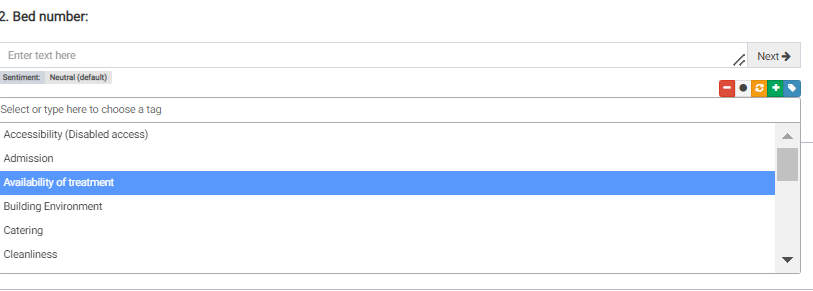
You can then also go on to create a metric using a tag, which will be used to feed into your dashboard. For more details on how to do this see "Creating a Metric"
To learn more about tagging when applied to metrics on a dashboard see our section on Dashboards.